Intune Client Installation (Windows 11)
New device
When you are new at UMB and were unable to attend the welcome day or you have just reset your device, you can follow this guide to set up your device.
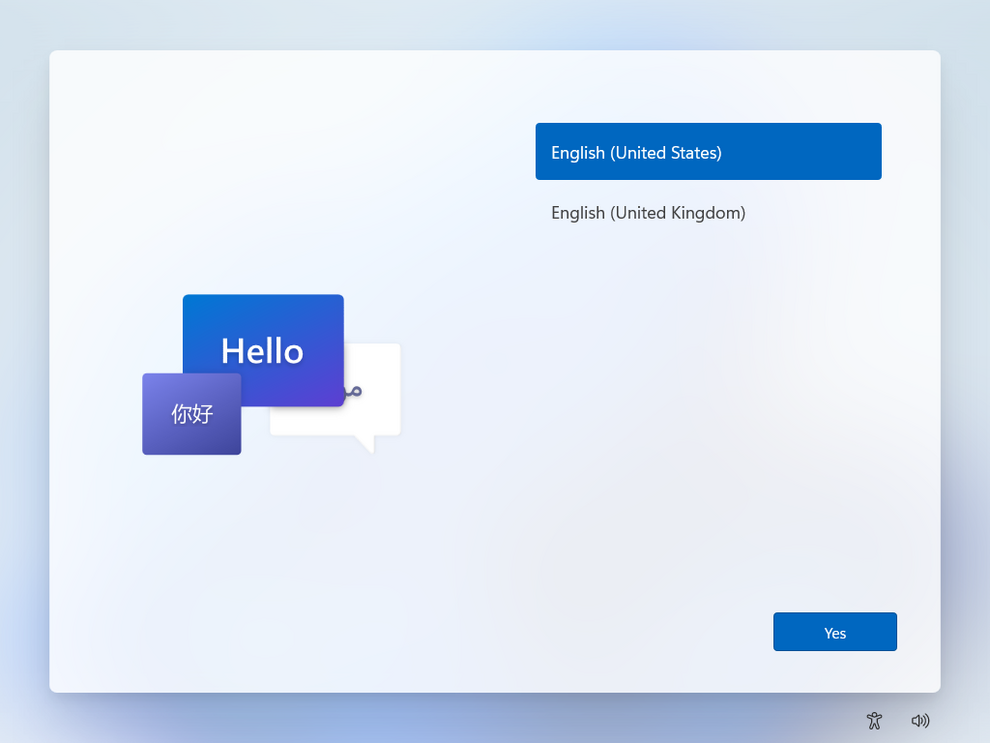
Select a langauge.
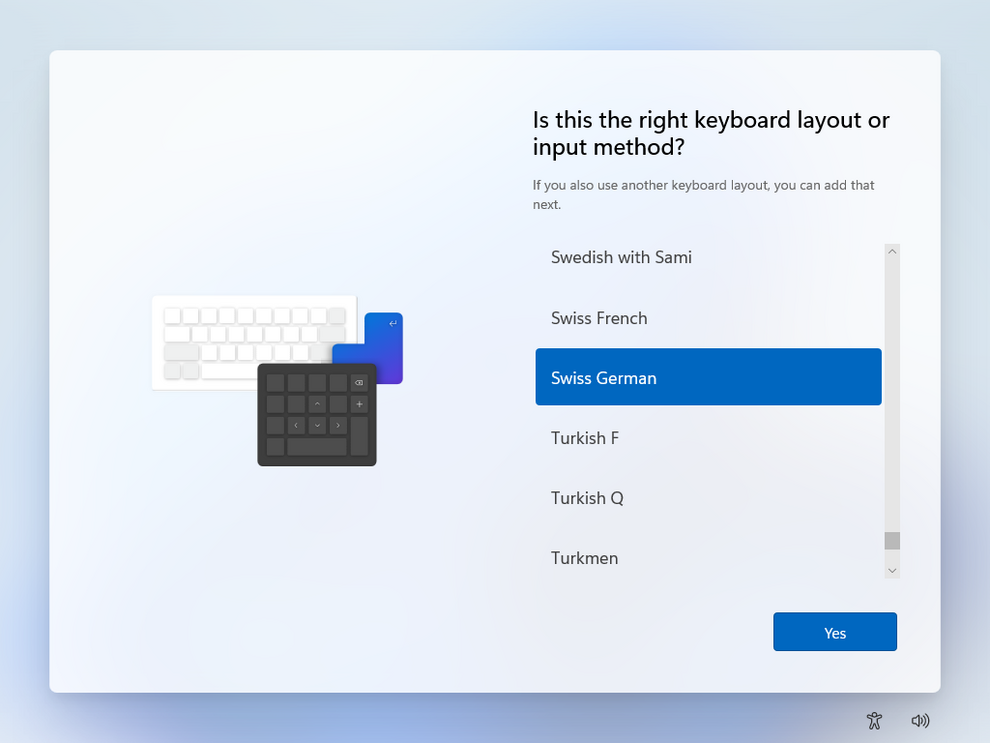
Select your keyboard layout. When asked to add a second layout, select "Skip".
If you are at UMB:
Connect your device to the UMB LAN via an Ethernet cable (docking station recommended).
If you are at home:
Connect your device to your private network (WLAN, LAN, mobile hotspot).
You are at UMB or in a properly set up network
You received your e-mail address (username) and password on a seperate sheet of paper from your teamleader or on your welcome day.
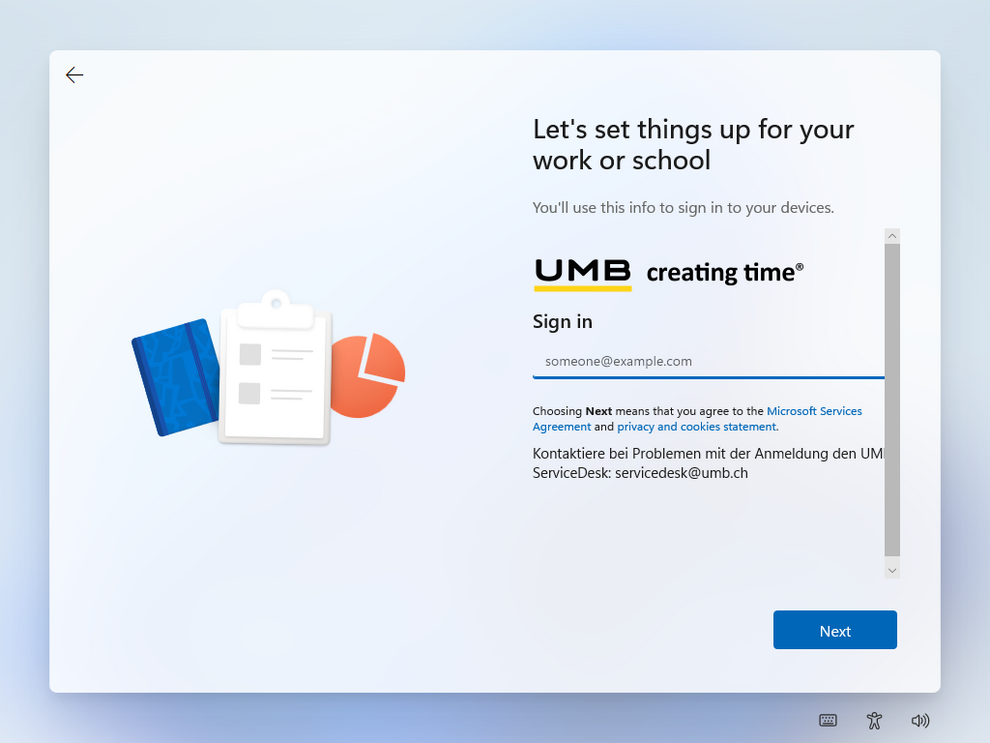
Your device greets you with the UMB logo.
Enter your UMB e-mail address and hit Enter or "Next" to continue.
If you receive the screen to choose "personal use" or "organisation", please stop now! The network you are currently connected to is not correctly set up for Autopilot and your device will fail to set up and configure.
If you are at an UMB location: Please call Service Desk and inform them about the issue: UMB Service Desk.
If you are at home: Make sure your network is configured to allow Autopilot traffic according to Microsoft docs (Windows Autopilot networking requirements).
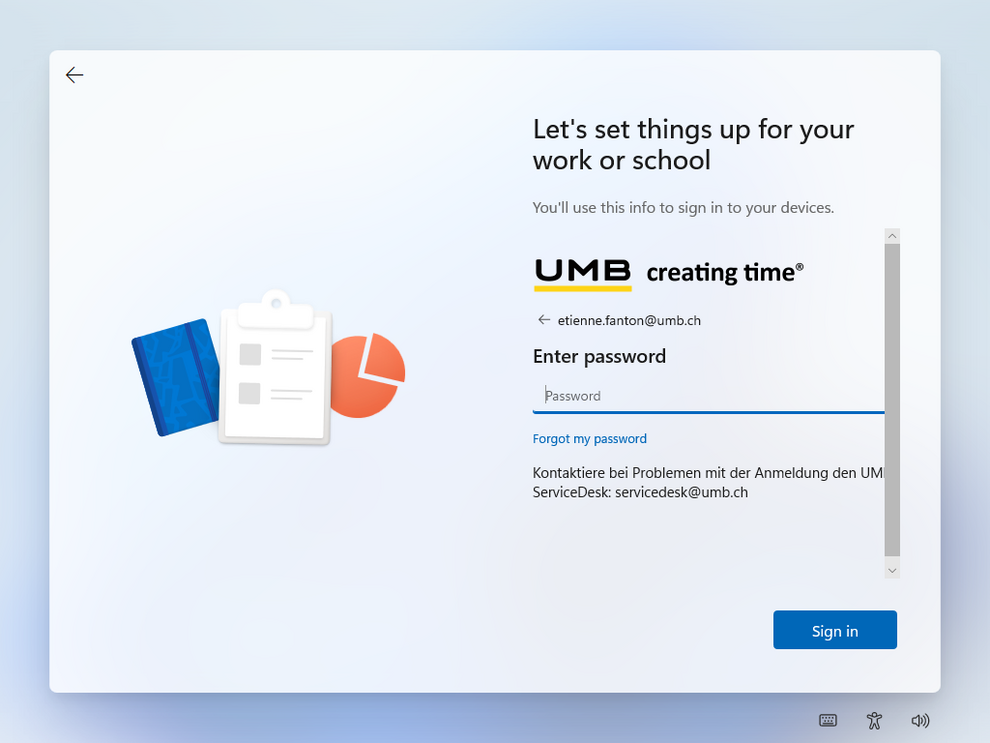
Enter your passwort and hit Enter or "Next" to continue.
Continue with one of the following options:
You are new at UMB and have not yet set up MFA
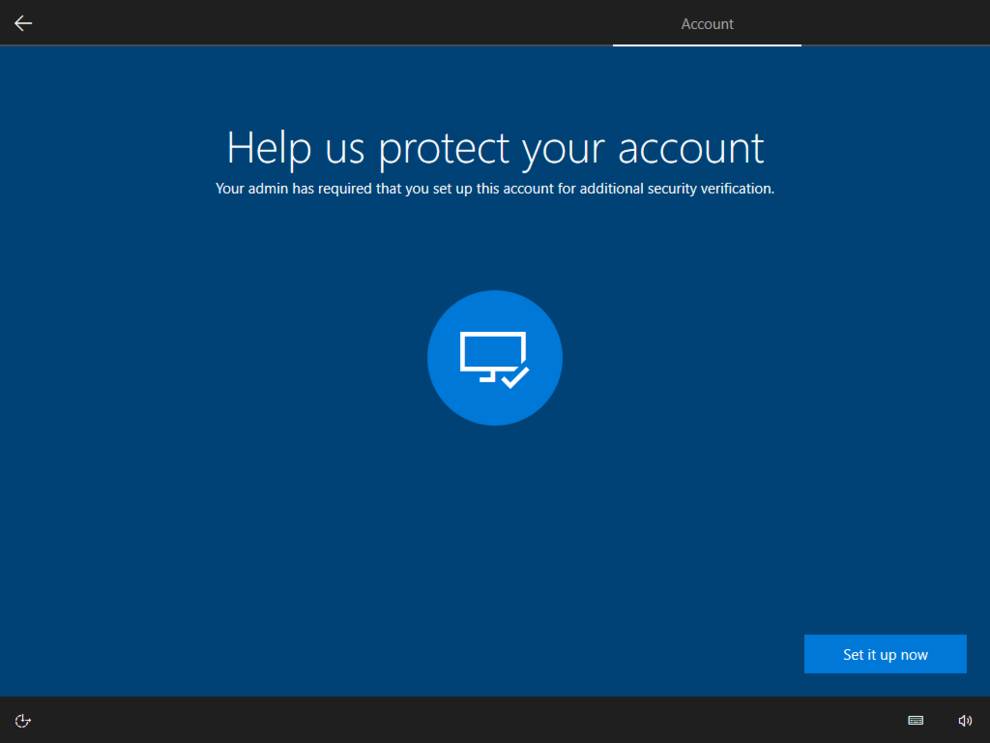
After you entered your password, you must set up multi factor-authentication with your phone.
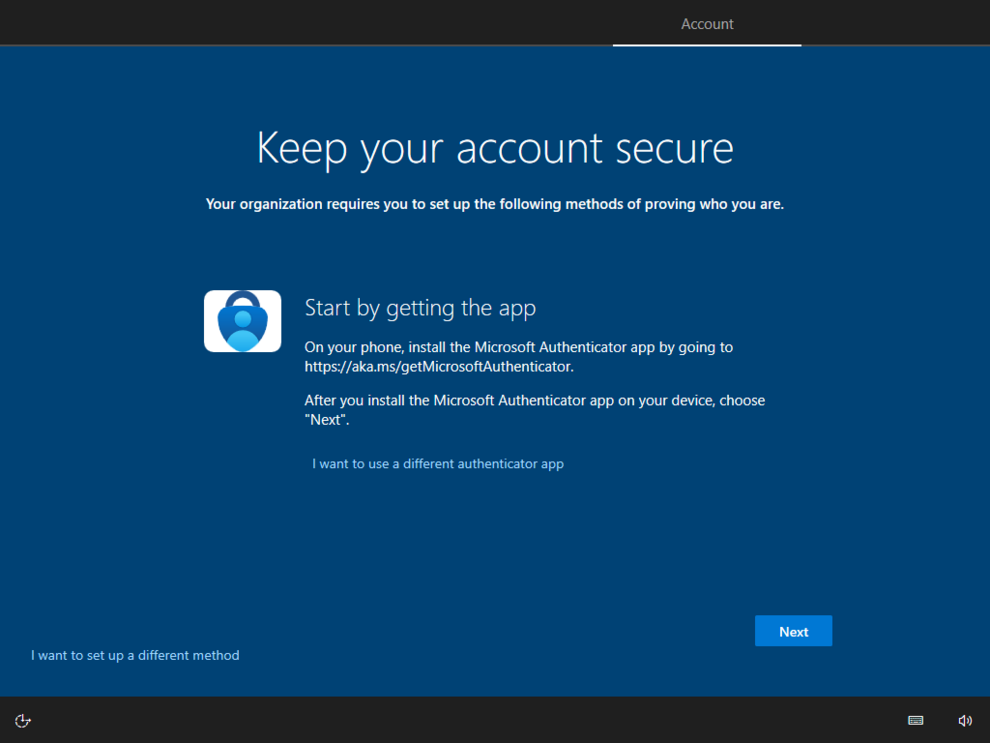
Download the Microsoft Authenticator app from the Apple App Store or the Google Play Store.
On your phone: Open the app.
On your computer: Click "Next" to continue.
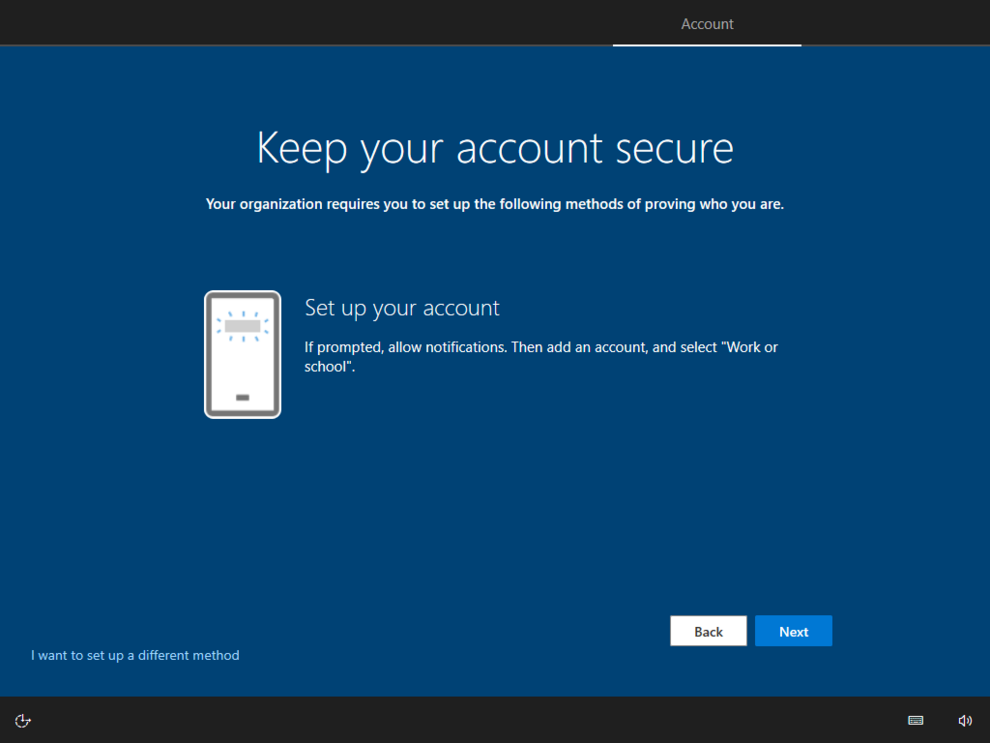
On your phone: Add an account in the Microsoft Authenticator app. Tap on the + sign in the top right corner and select "Business or work account".
On your computer: Click "Next" to continue.
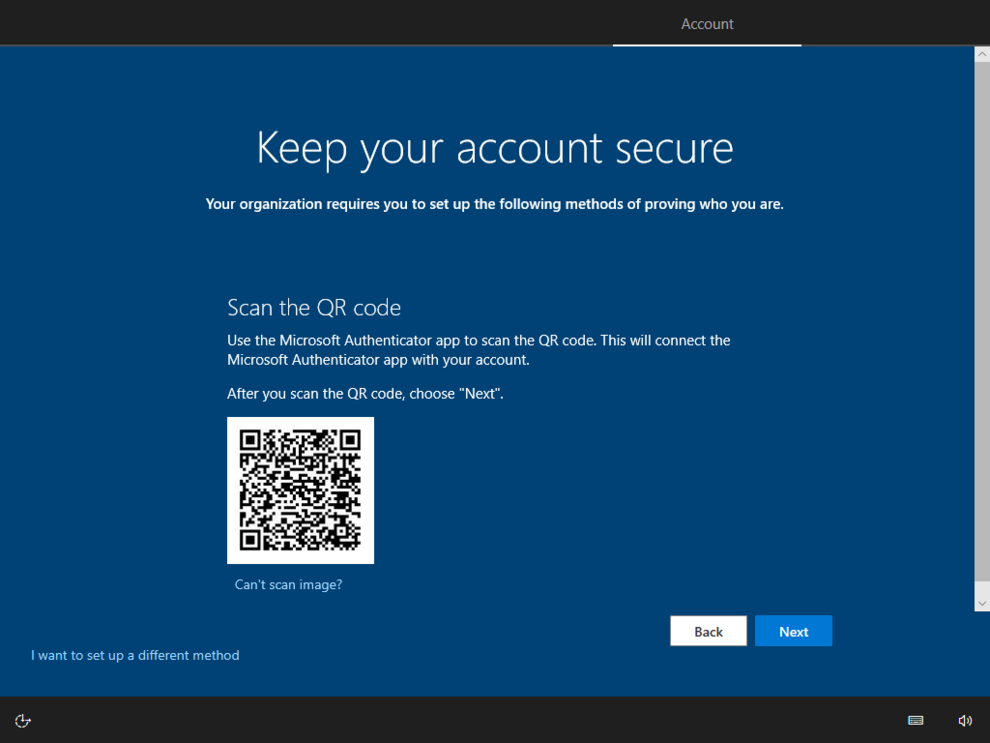
On your phone: Scan the QR code shown on your display with the Authenticator app. The account should be added to your app.
On your computer: Click "Next" to continue.
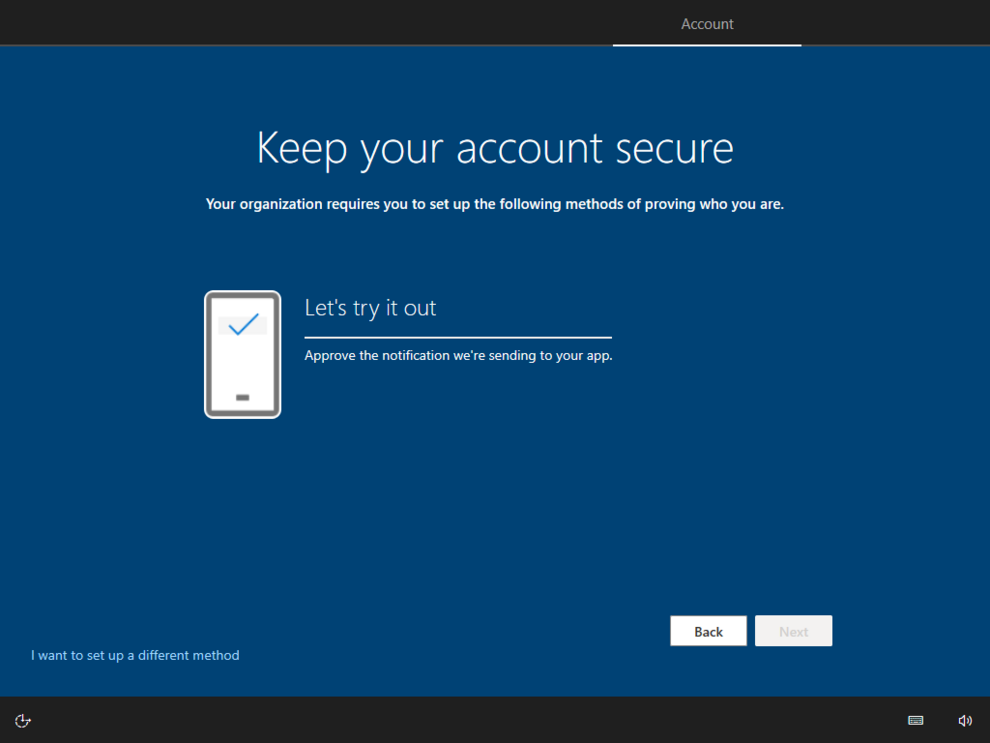
Now it is time to test if the Authenticator works successfully. You should receive a notification on your phone to approve the sign-in request.
On your phone: Tap "Approve" (or "Genehmigen") to approve the request.
On your computer: Click "Next" to continue.
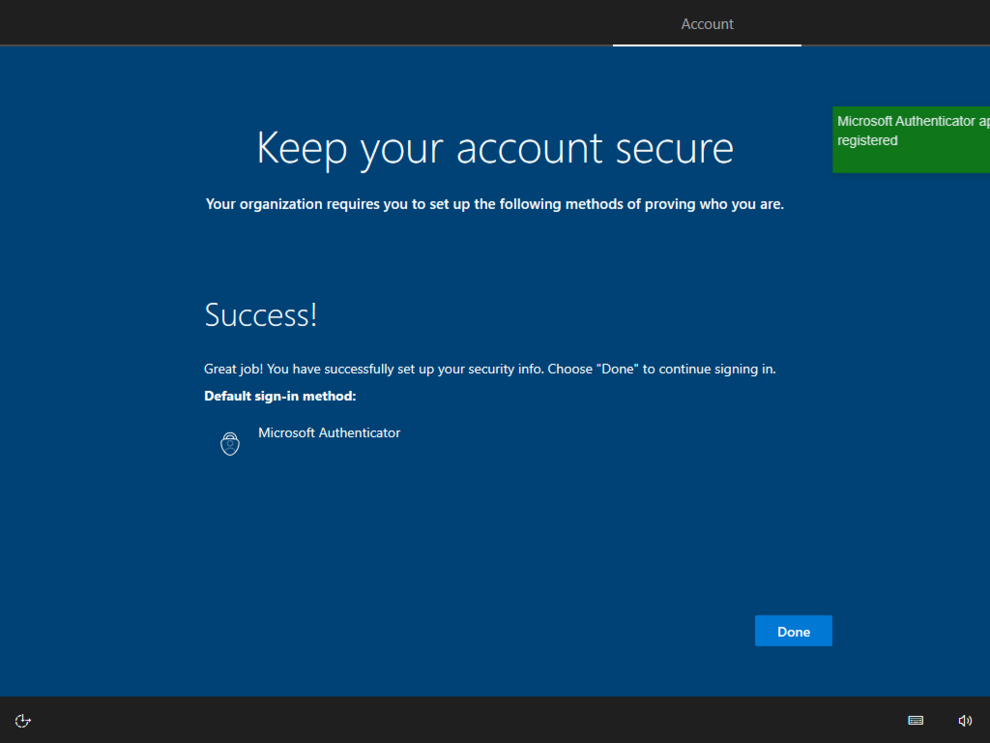
If everything worked you should now see "Success!" on your computer display.
Click on "Done" to finish the multi factor-authentication setup process. Your account is now secured.
You already set up MFA
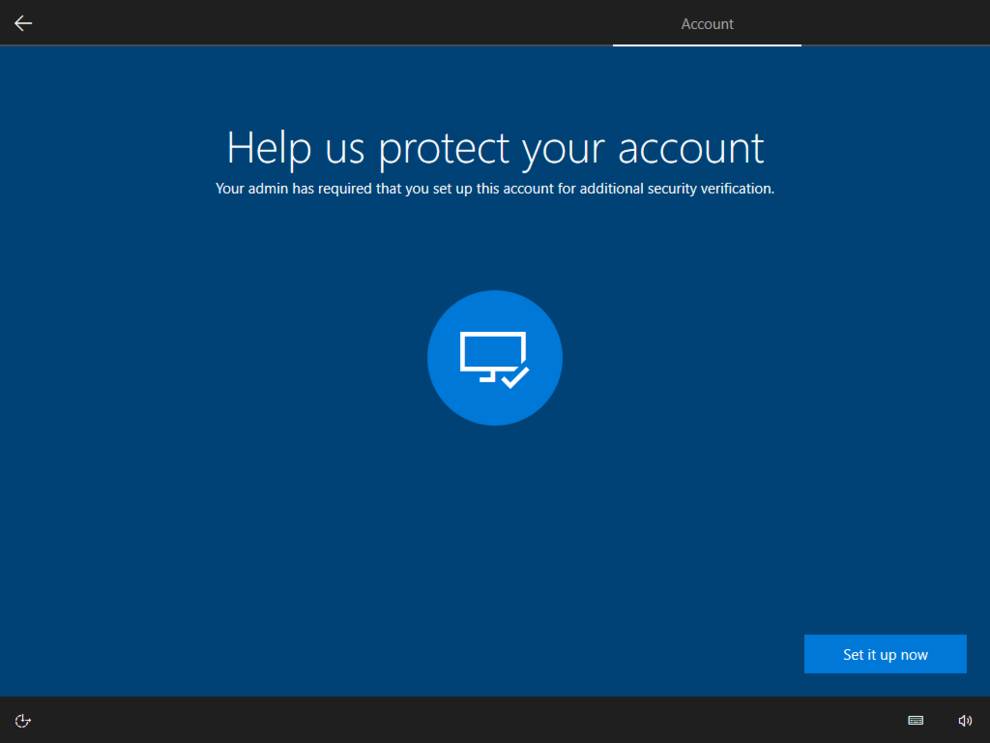
You are prompted to approve the sign in request.
On your phone: Tap and hold the push notification from Microsoft Authenticator and tap on "Approve" or "Genehmigen".
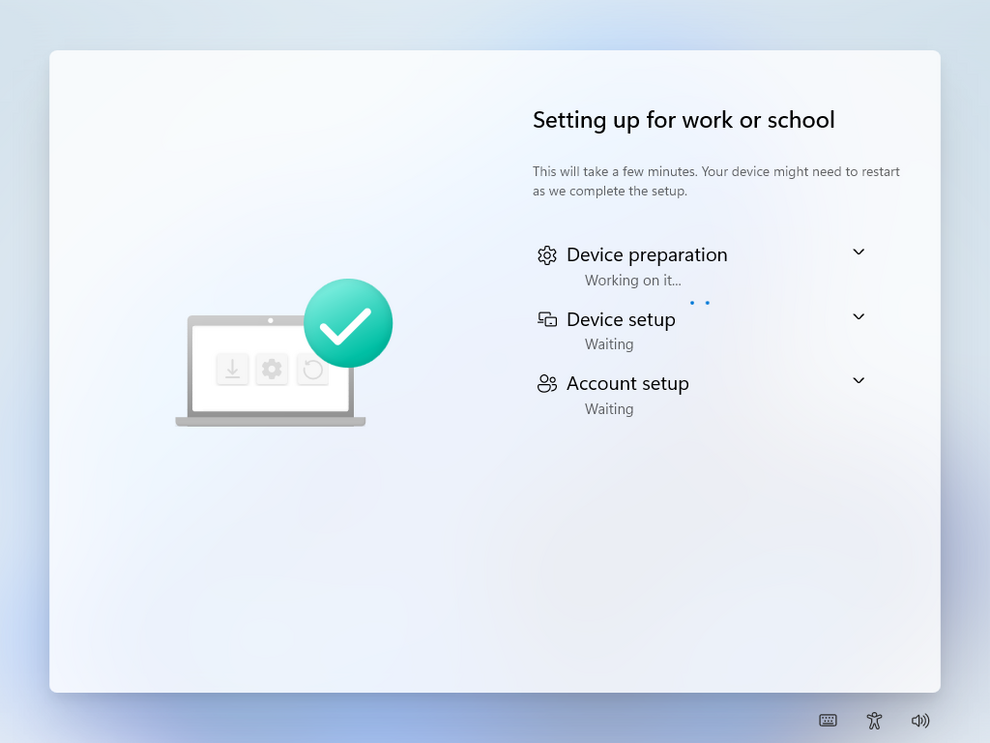
Bitte warte, während die Einrichtung des Geräts durchgeführt wird. Dein Gerät wird möglicherweise mehrmals neu gestartet.
Diese Schritte umfassen:
- Sichern deiner Hardware
- Registrierung und Vorbereitung deines Geräts für die mobile Verwaltung
- Installation von Sicherheitsrichtlinien, Zertifikaten und Anwendungen
- Konfigurieren von Netzwerkverbindungen
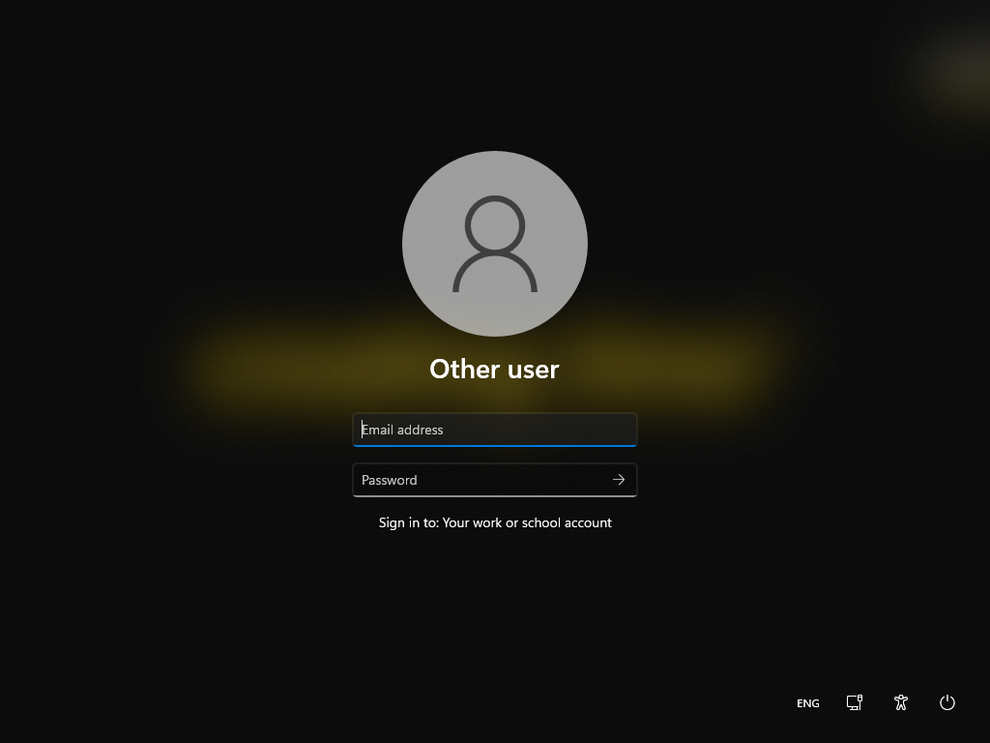
Du befindest dich nun auf dem Anmeldebildschirm. Gib deine UMB-E-Mail-Adresse und dein Passwort ein, um dich zum ersten Mal anzumelden.
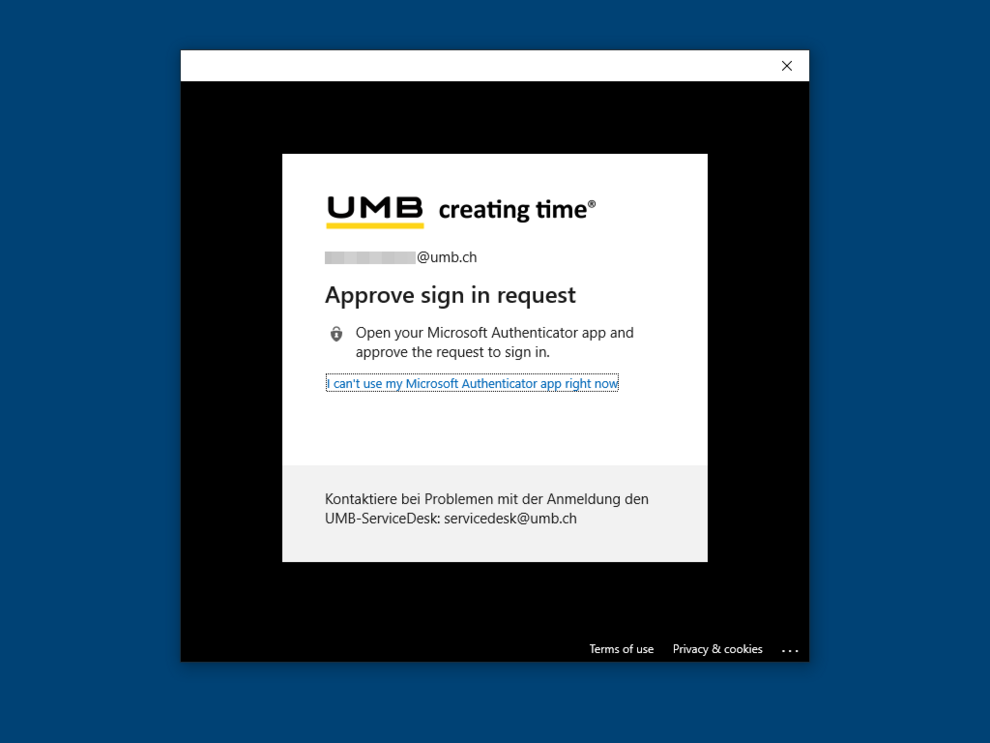
Je nach Standort wirst du möglicherweise aufgefordert, die Anmeldeanforderung zu bestätigen.
Auf deinem Telefon: Tippe und halte die Push-Benachrichtigung von Microsoft Authenticator und tippe auf "Approve" oder "Genehmigen".
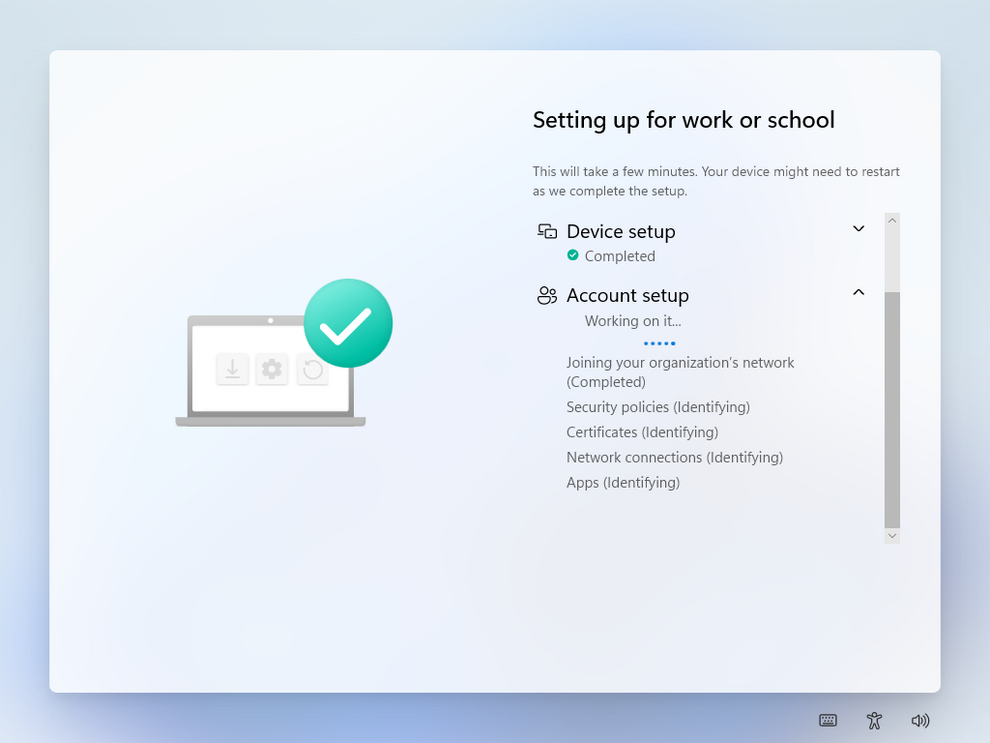
Bitte warte, während das Gerät die Einrichtung deines Kontos durchführt. Dieser Schritt umfasst:
- Installation von Richtlinien
- Installation der erforderlichen Anwendungen
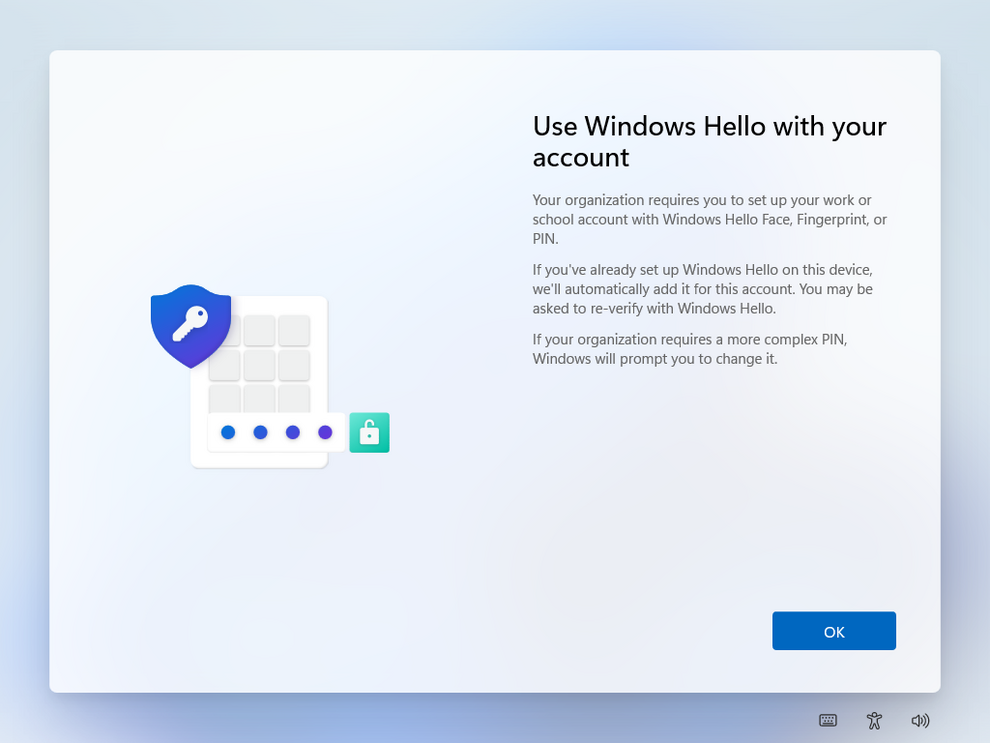
Wenn du von Windows Hello dazu aufgefordert wirst, lege eine PIN für eine sicherere und bequemere Anmeldung fest.
Ab Mai 2022 ist die passwortlose Anmeldung nicht mit lokalen Ressourcen (z. B. Drucken oder dem klassischen c-entron) kompatibel.
Wenn du Zugang zu lokalen Ressourcen im Büro benötigst, stelle bitte sicher, dass du dich an deinem Computer mit deinem Passwort anmeldest oder diesen entsperrst.
Wir arbeiten an einer Lösung für dieses Problem.
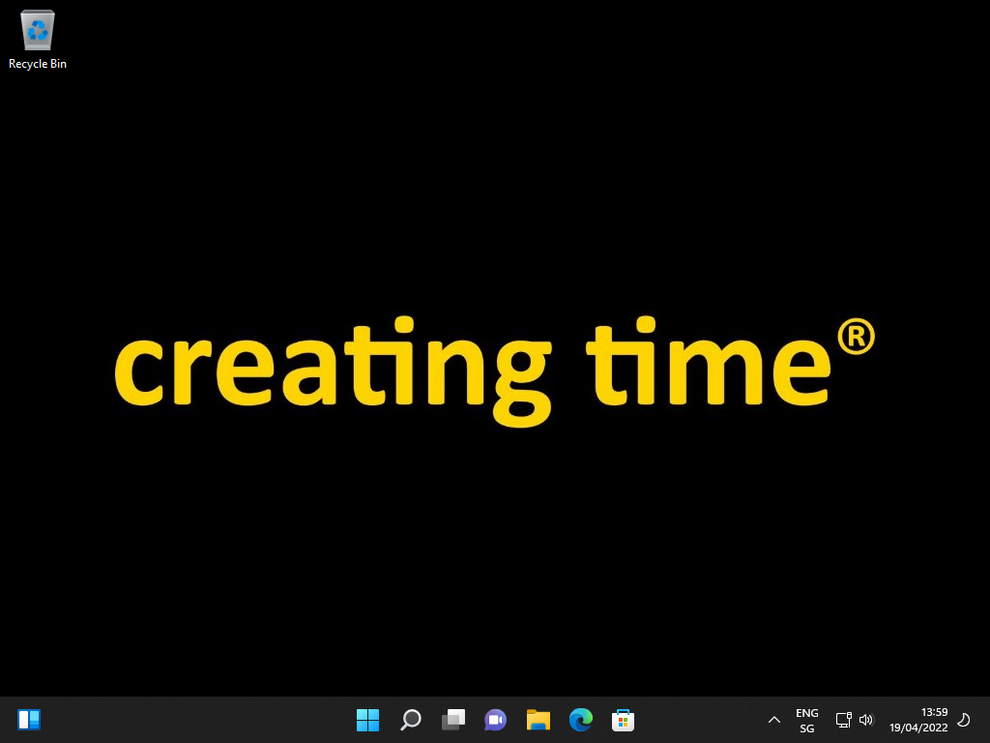
Nach einem kurzen Moment befindest du dich auf deinem Desktop und kannst nun mit der Arbeit beginnen und/oder dein Gerät einrichten.
Dein Gerät ist während der Anmeldephase möglicherweise langsamer als erwartet, da es noch einige Anwendungen im Hintergrund installiert.
Einige erforderliche Anwendungen werden noch im Hintergrund installiert. Schalte deinen Computer für etwa 30 bis 60 Minuten nicht aus.
Starte dein Gerät nach etwa 2 bis 3 Stunden nach der Registrierung neu.
Anwendungen
Du kannst alle verwalteten UMB-Anwendungen über die neue App Company Portal installieren.
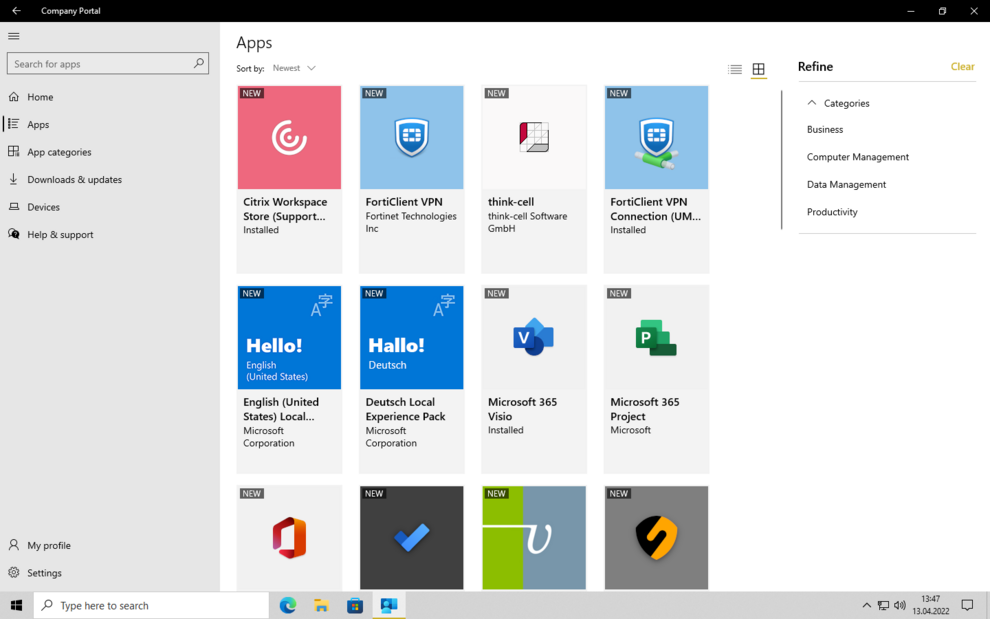
Falls gewünscht, kannst du lokale Administratorenrechte auf deinem Laptop via Service Catalog bestellen:
Local Administrator Permissions - UMB Service Portal (service-now.com)