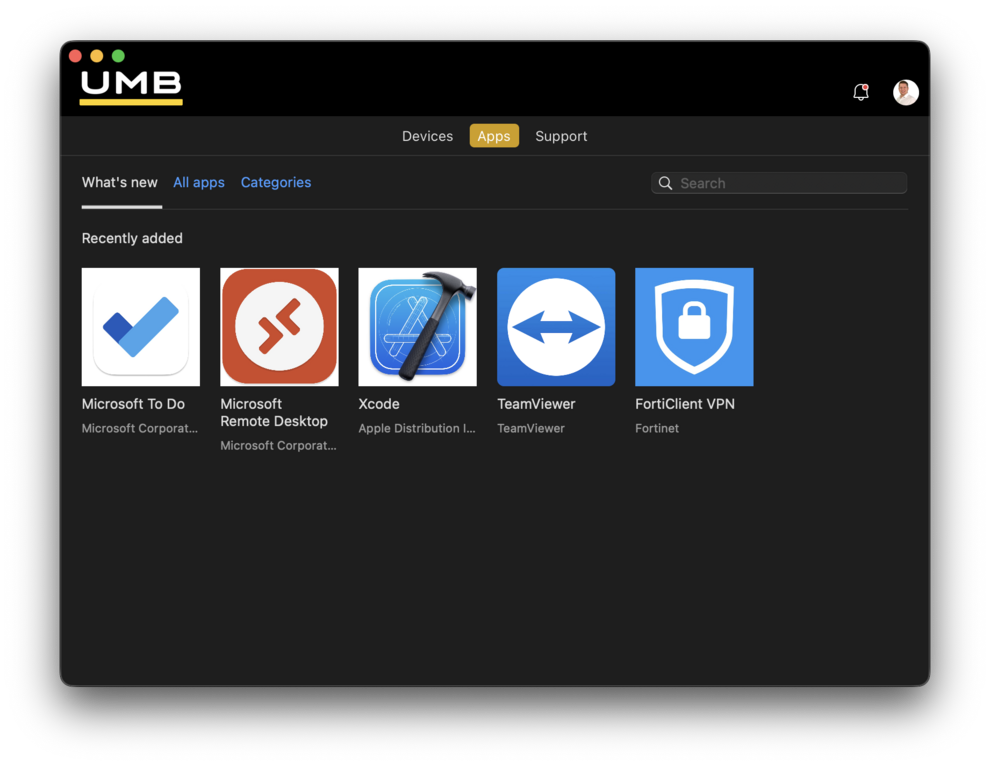Intune Client Installation (macOS)
All UMB-owned macOS devices must be registered in Apple Business Manager to ensure they are enrolled with Intune.
These steps must be performed by internal IT as we need to register your device with our company admin account. Please contact us for an appointment interneit@umb.ch
Register
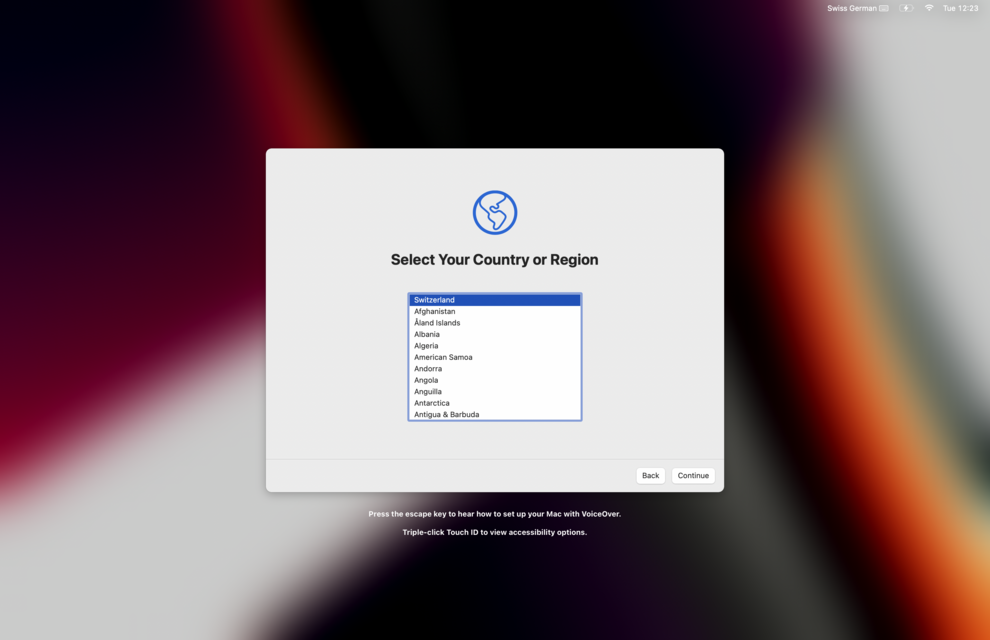
Choose your region, language and keyboard options and continue.
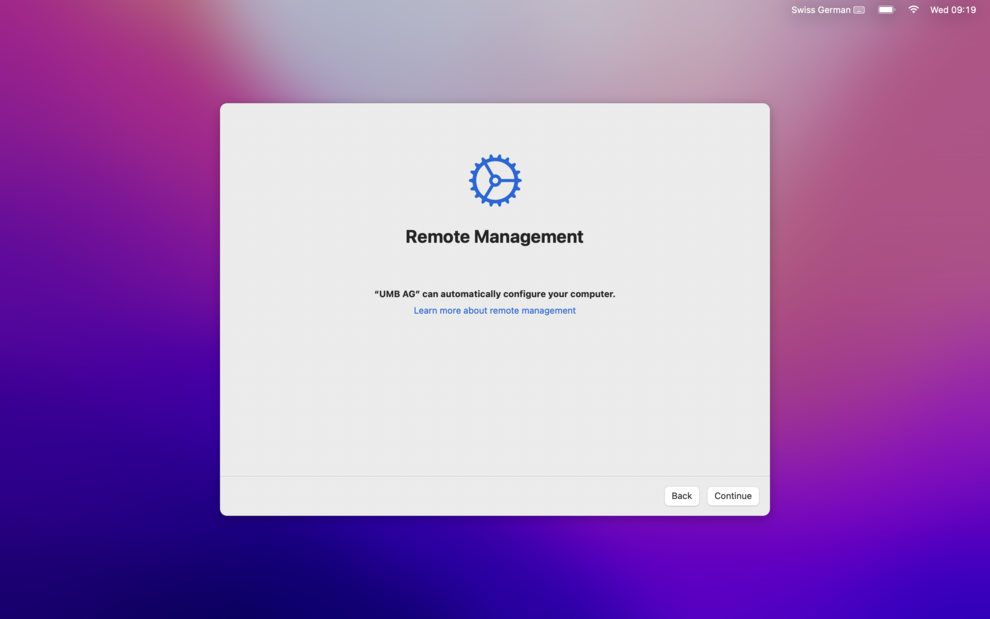
The next step is to sign in to your UMB account to receive policies and apps for your Mac.
Please contact Internal IT if you do not see the “Remote Management” card in setup wizard.
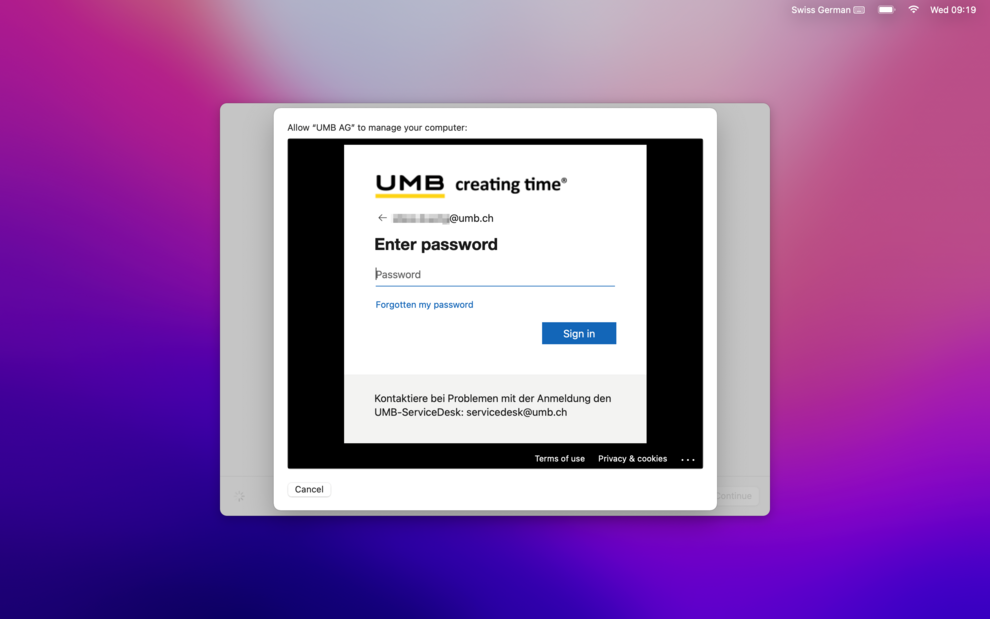
Enter your UMB account and your password to continue.
Depending on your location you must confirm the sign-in process with MFA.
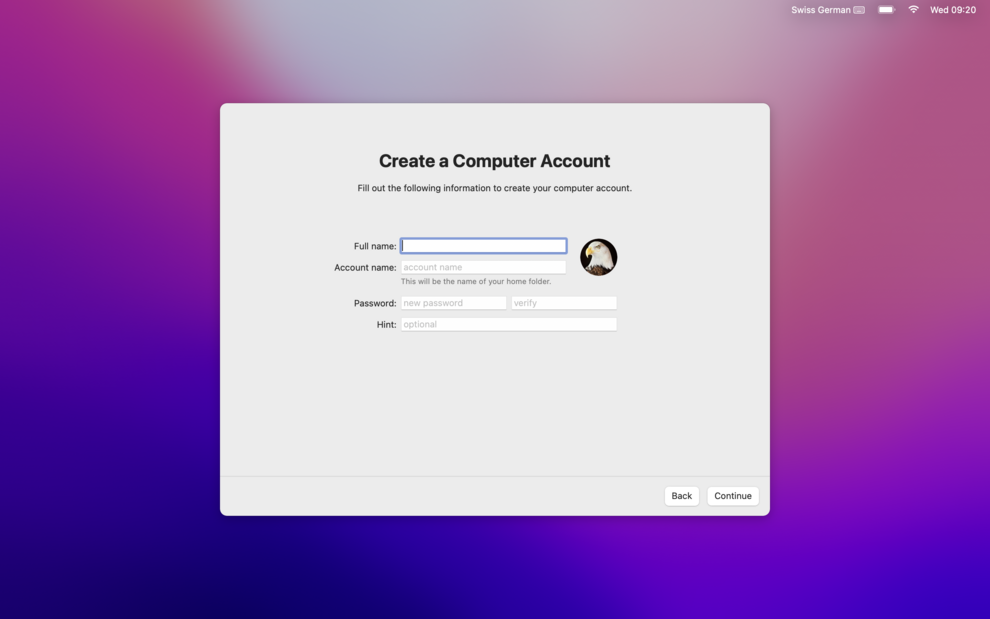
Next step is to configure a local account. This will be the main account you are using on your Mac.
Enter the details as followed (example):
- Full name: Erika Mustermann
- Account name: erika.mustermann
- Password: At least 8 characters, a capital and a small letter each, one special character.
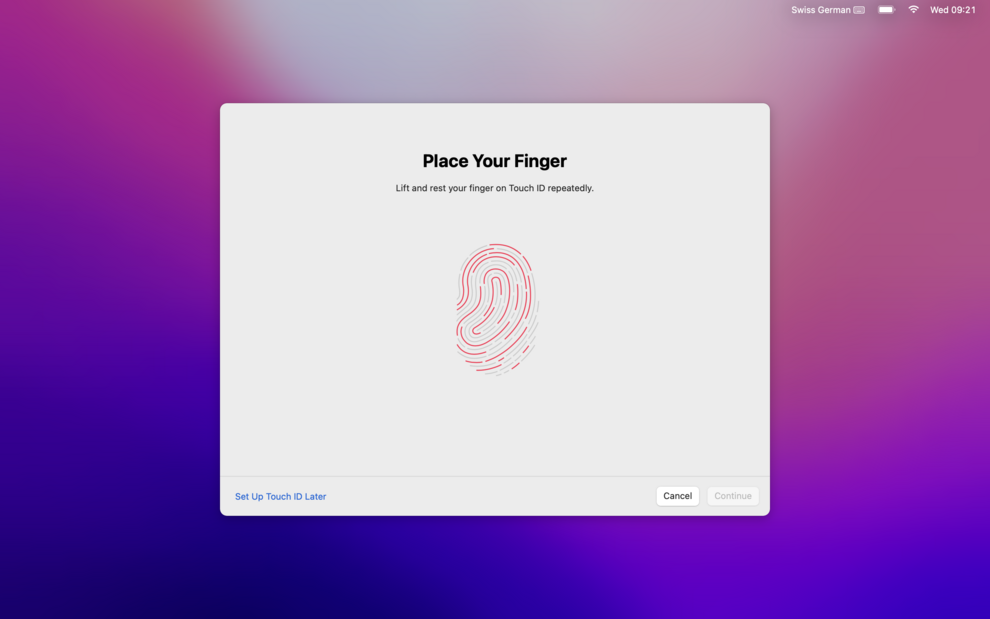
We recommend to set up Touch ID for a more convenient log-in to your Mac.
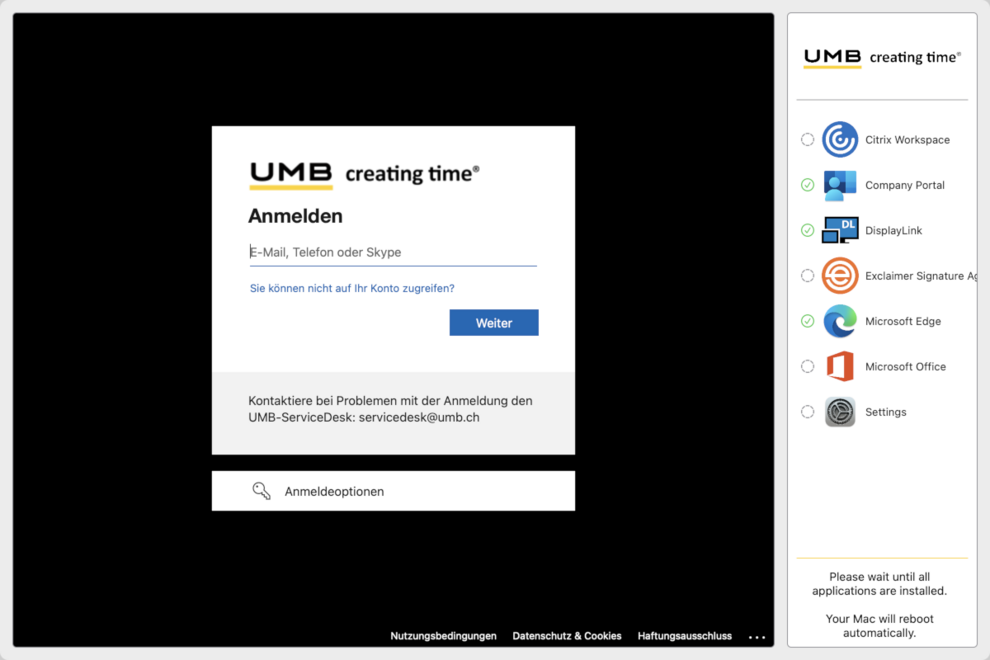
After the initial setup wizard, you are on your desktop. After a short while, the Intune Management will show the next stage (in full screen).
Please wait while all required apps and settings are installed and configured. Your Mac will restart automatically when done.
After the first restart, enable FileVault (you are asked for it on your first logon). After that, we recommend to restart your Mac once again.
Applications
You can install all managed UMB applications from the new app Company Portal.